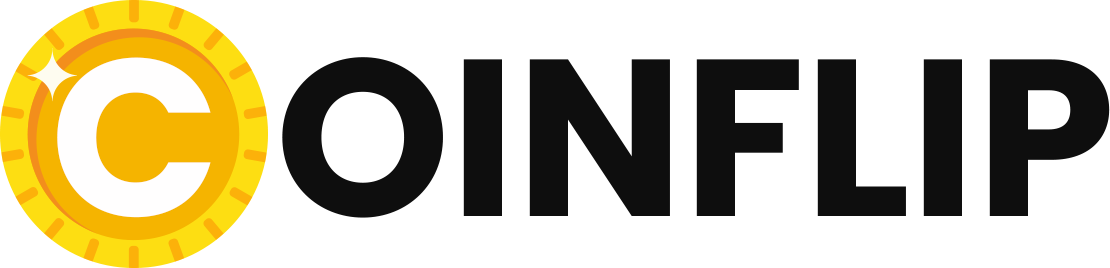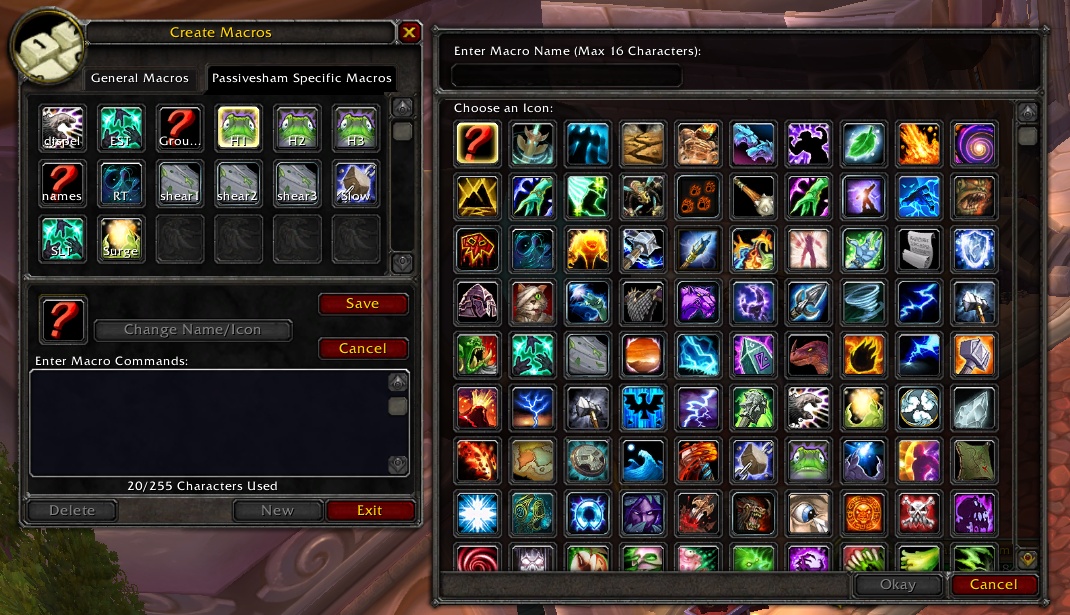The macro function in WoW doesn’t turn your hero into a robot, but it does make a lot of things easier. If you haven’t yet dared to use slash commands and scripting language, the first part of our series will give you a convenient introduction.
There are two main reasons that make many WoW players macro buffers. One is the nimbus of being unsporty: Those who use macros just can’t play their character properly or want to gain an unfair advantage. The other is a certain fear of the complexity of the script language – up to now everything has worked without macros.
As for the accusation of unsportsmanlike conduct: Blizzard has already effectively prevented a player from gaining an unfair advantage over teammates and opponents by using the in-game macro system with the help of well-designed restrictions. Macros offer convenience rather than a real combat advantage. However, those who still want to press several keys in a row for the same action for purely sporting reasons or continue to type “/random 100” into the chat line to get loot are of course welcome to do so.
As for complexity, the macro language wasn’t really easy until patch 2.0 almost two years ago. However, the subsequent overhaul with the switch to so-called “slash commands” (commands that start with a “/”) and the elimination of complicated LUA commands has greatly simplified the system. Our two-part workshop series is designed to help you get started with macro programming. You will be able to adapt macros from forums or other sources to your needs or write some nifty scripts yourself.
Using the macro editor
 You can reach the editor for writing and editing macros in two different ways: either you call the menu with the escape key and select the entry “Macros”, or you type “/m” into the chat line. A window opens, the main part of which is occupied by 36 still empty symbol fields. This is where the macros you create later end up, available to all your characters of the same faction on this server.
You can reach the editor for writing and editing macros in two different ways: either you call the menu with the escape key and select the entry “Macros”, or you type “/m” into the chat line. A window opens, the main part of which is occupied by 36 still empty symbol fields. This is where the macros you create later end up, available to all your characters of the same faction on this server.
If you click on “Macros by
Here’s how to do it: Click the “New” button at the bottom. A second window will open where you can enter any name for the macro at the top and then choose a suitable one from the large selection of WoW icons. If you choose the red question mark, the macro will later get the symbol of the first spell (or other ability) that appears in the macro text. If no such ability is mentioned in the macro, the symbol remains a question mark. Now click “Ok” to close the window.
Copy, edit or program
Back in the editor, type the macro text in the field below. The whole macro must not be longer than 255 characters. If you have found an interesting macro on the Internet, copy it to the clipboard with CTRL+C and paste it into the text field of the macro editor with CTRL+V. It is not necessary to save the text – any change will be automatically and immediately saved. When the macro is finished and ready for testing, drag the icon on the left above the macro text (i.e. not from the 36 fields) with the mouse into a free space in an action bar – that’s it. The macro is now ready for use.
Another tip: The tooltip that appears when you move the mouse over the macro icon in the action bar contains only the previously selected macro name. If you prefer the tooltip of a specific capability that may be an essential part of the action you want to perform, that’s no problem either: in the first line of the macro, write the command “#showtooltip” followed by the capability name. So, for example, to show the description of Pyroblast, the first line would read:
The first own macro
Traditionally, almost all tutorials for programming and scripting languages start with the same example: outputting the text “Hello World” on the screen – not very useful in World of Warcraft. Instead of greeting the whole world, you should use a button to greet the currently targeted player. The various emotes are even particularly suitable for use in macros – save typing in the chat line for a friendly “hello” or scolding your opponent. Time is also money in World of Warcraft. So create a new macro as just shown, give it a short name (e.g. “Greeting”) and choose a suitable icon from the selection. In the text area of the editor type:
/Hello
Now drag the symbol with the mouse to the left over the text area onto a free button of an action bar – done. In the future, a click on the button will greet the desired target or all bystanders if no one was selected as a target. In the same way, any emotes can be packed into simple macros.
Multiple commands at once
As helpful as the emote macro in the example above is, the real purpose of macros is to combine multiple commands or actions and automatically execute them one after another. Nothing simpler than that: just write all the slash commands one below the other. This works well with multiple emotes, for example. The following lines in the macro editor make the greeting to the other player much more effusive than usual:
/Hello
/hug
But enough of the pleasantries. Much more interesting, of course, is the use of socially unacceptable actions, such as spells or combat commands in macros. For this, World of Warcraft knows an important slash command that is not normally used in the chat line: The command “/cast” or its English equivalent “/cast” can be placed before any ability that the character has found in his spellbook. The correct usage is:
/cast
Example:
/cast Fireball (rank 11)
If you omit the parentheses and the rank, the highest available rank of the ability is automatically used. So far, so good. So if you just write down everything your champion has in Rambazamba abilities, he should become an unstoppable fighting machine with a simple keystroke, right? Unfortunately not, because that would be too easy – and also pretty boring. The remedy is the so-called Global Cooldown Time (GCD for short) – the one-second pause that follows most destructive and even less aggressive abilities and actions.
Unlike most macro and programming languages, World of Warcraft’s macro interpreter does not wait until one command is complete before executing the next. Instead, all commands are sent immediately one after the other. For example, if the magic in the second command is not ready because of the GCD, it will only give an error message. While the following macro would undoubtedly be very attractive to manic pyromaniacs
/Cast Scorching
/Cast Living Flame
/Cast Freezing Fire Bolt
/Cast Pyroblast
Unfortunately, the macro doesn’t work. What happens is this: The burn is performed correctly and triggers the usual global cooldown of 1 second. After that, there are only three “spell not ready” error messages on the screen, since all subsequent commands fall within that GCD period.
Of course, some sort of pause command would help, simply inserted between each spell and set to one second each. But it doesn’t exist, and it can’t be simulated with any tricks.
So all pointless? No, of course not. There are abilities that do not trigger a global cooldown and thus allow direct macro commands. Let’s stay with the example of the mage. The popular Instant Sheep works as follows:
/Cast presence of mind
/Effect transformation
Here are the most important commands that are particularly useful in macros. A complete list of all command line commands in World of Warcraft can be found on buffed.de.
/Act
Triggers a spell or skill.
Alternatively: /cast
/assist
Adds the target of
/target
Selects
Alternatives: /tar, /target
/targetlasttarget
Reselects the last selected target.
/targettenemy
Targets the nearest enemy (equivalent to the TAB key).
/targetparty
Targets the nearest party member.
/targettraid
Target the nearest raid member.
/targetfriend
Targets the nearest friendly player.
/launchattack
Attacks
/stopattack
Stops the attack immediately.
/cancelaura
Removes a custom buff or similar effect.
Example: /cancelaura ice block
/equip
Equips the specified item in the specified default slot.
/use
Uses an equipped item. The exact name must be specified
/use
Same as “/use
/random
Throws a random number between
Alternatives: /rnd, /zuf, /random.
/trade
What is WoW Classic?
World of Warcraft Classic is a true recreation of the original WoW as you know it from 2006. All parts of the game – from combat mechanics and talent trees to character models and zones – have been recreated, contributing to the authentic experience.
Getting Started
All players with an active World of Warcraft subscription or game time on their accounts have access toWoW Classic at no additional cost.
- Open the Blizzard Battle.net Desktop App and select World of Warcraft from the menu.
- Select World of Warcraft Classic from the Version menu. If you have more than one World of Warcraft account, you’ll see a second Account drop-down list. In this column, select the active account you want to play with.
- Click the Install button. The progress bar will tell you when your game is ready to play.
- Click the Play button when the installation is complete.
You will need to select the realm you want to play on from several different realm types. Make sure you choose the same realm as your friends – in World of Warcraft Classic, you can only group with characters that are on the same realm as you!
Heroes&WIKI, WoW Classic, World of Warcraft Classic, WoW Classic Guide, WoW Classic Guides