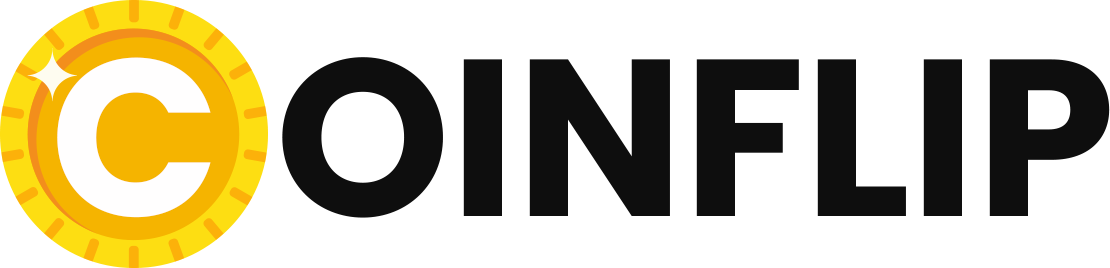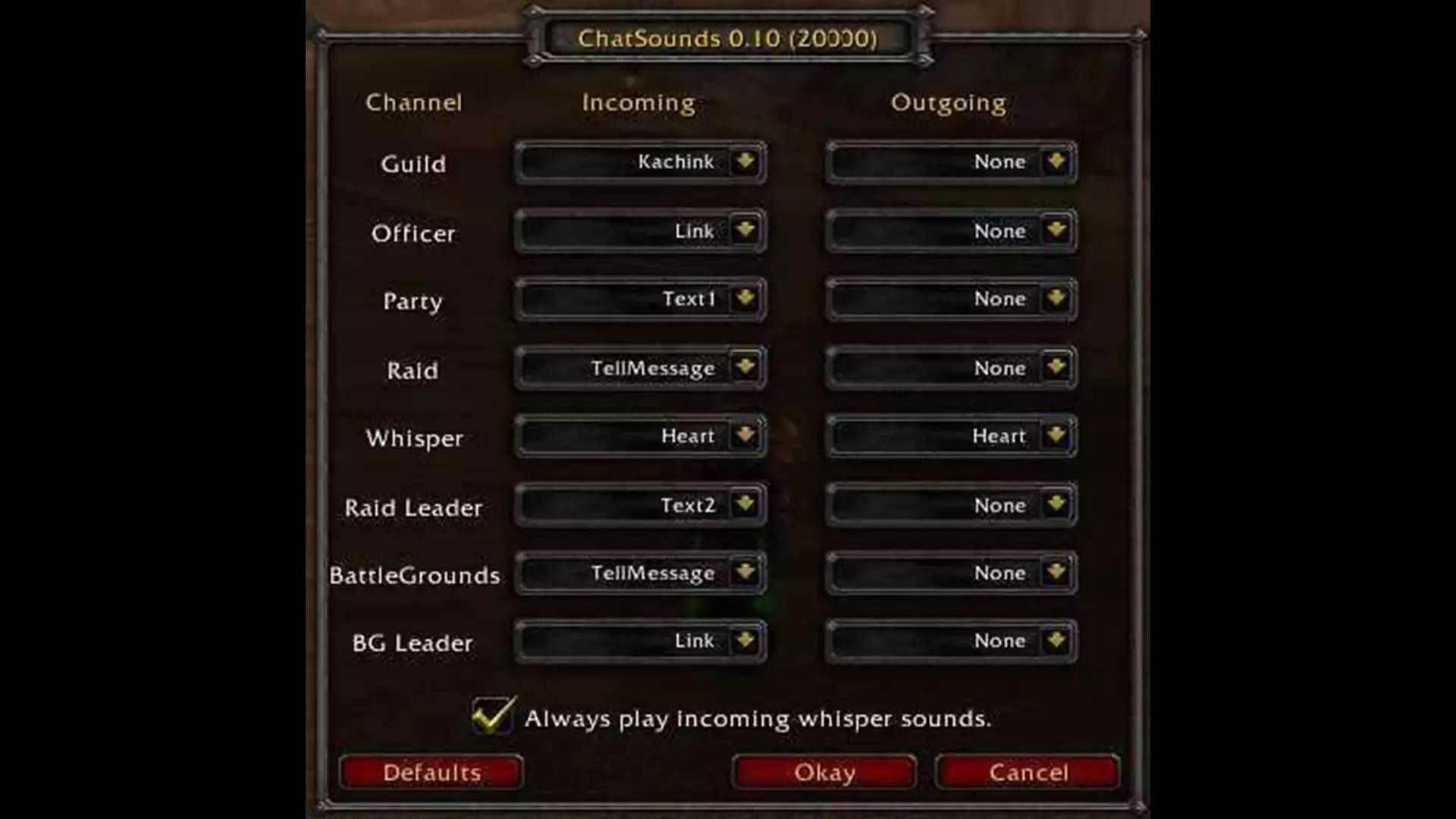In the course of their WoW career, some World of Warcraft players have surely overlooked notifications from guild or party members in the heat of battle. During exciting battles, one occasionally misses important messages as well. The WoW addon ChatSounds is supposed to solve this problem. It implements different sounds for almost every chat channel, so that you can tell directly from the sound that someone has written to you, and especially who has written to you. The choice of sounds is up to you, of course.
After you have installed the addon ChatSounds, it is not immediately noticeable. You will only notice if you have installed the addon correctly when you open the menu interface. To do this, type the command “/chatsounds” in the chat. Then the configuration menu for ChatSounds opens.
In this menu the addon lists all chat channels you can add sounds to. The “Incoming” and “Outgoing” tabs define when the different sounds should sound. For example, if you define an “Incoming” sound, it will sound when you receive a message from another player. “Outgoing” messages sound when you compose and send a message yourself.
The addon monitors numerous channels. You can add message sounds to the following channels: Guild, Officer, Group, Group Leader, Raid Leader, Instance Group, Instance Leader, Whisper, Battle.net Whisper, and Custom channels. The custom channel category includes all player-created chat channels that you have subsequently joined.
The selection of available sounds ranges from well-known WoW standards to sounds created by the developers themselves. It is not yet clear whether more sounds will be added in the near future. Besides the sounds, ChatSounds has another function that expands the chat in a meaningful way. You can write to your chat partner again with “/r” even if the first whisper message was from you and you haven’t received an answer yet. Although this is only a small feature, it makes typing much easier – a pleasant comfort feature, especially with very long player names.
Configuration
As already mentioned, you call the options of ChatSounds via the chat command “/chatsounds”. Here you can set all sounds and listen to them directly. If you want to get back the default settings, click on the corresponding button.
If you want to blacklist a certain custom channel, you can do this with the command “/chatsounds
Read also these interesting stories

WoW: Cap for conquest points dropped, war booty buff coming

WoW: Patch 9.2.7 brings overlapping auction house as well as boosting channel
Installation
The installation of WoW addons is very easy. All addons on buffed are offered for download in *.zip archives. After downloading, you unpack the contents of the archive into the addons folder of your World of Warcraft directory. For example, if you have installed WoW on your C partition in the Games folder, the path is: C:\Programs\Games\WorldofWarcraft\Interface\Addons\
Follow us and check out our social media accounts on Twitter, Facebook & YouTube ►
● on Twitter ► esport.directory
● Facebook ► esport.directory
● Youtube ► esport.directory
WOWTBCtips, WOWTBCtricks, WOWTBCcheats, WOWTBChacks, WOWTBChacks2022, WOWTBCtipspro, WOWTBCpaidcheats, WOWTBC, WOWTBCtipsandtricks, WOWTBCtipsandtricks2022, WOWTBCtipsandtricksforbeginners, WOWTBCtips, WOWTBCtricks, WOWTBCtrickshots, WOWTBChacks, WOWTBChacksfree, WOWTBChacksfree2022,