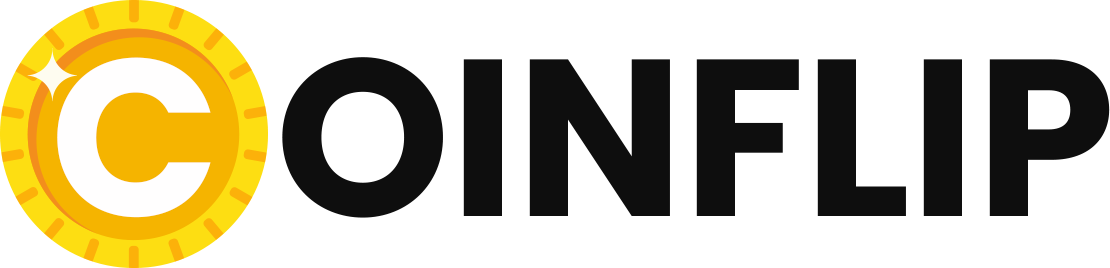In the new tactical shooter from Riot Games you can make many individual settings. We tell you the best options for more victories in Valorant.
- Valorant: These settings can help you achieve more victories.
- All about the ideal mouse settings for the new tactical shooter.
- Win more matches in the new game from Riot Games with the best graphics settings and audio.
Los Angeles, USA – Even though the new tactical shooter from Riot Games is still in beta, it’s never too early to get into the basic mechanics and gameplay options. While the Settings will not ultimately force a victory, but they can help you considerably – especially if you’re just getting started with Valorant and want to lay the foundation for your meteoric rise in the shooter. We have the best tips and tricks for you in the Settings found.
| Release (date of first publication) | Summer 2020 (unconfirmed) |
| Publisher | Riot Games |
| Series | – |
| Platforms | PC |
| Developer | Riot Games |
| Genre | Tactical shooter |
Valorant: Settings Guide – General settings for the tactical shooter from Riot Games.
First of all it comes to Valorant From Riot Games fortunately it doesn’t matter if you have a high-end gaming PC has or can only play with an old laptop. Valorant can be easily run on a wide range of hardware. The developed accessibility of Riot Games makes it possible, Valorant also on PCs with low Graphics power unlike other games that push the GPU to its limits. Just like with the flagship League of Legends, Riot wants to attract a large mass of players address (All guides to Valorant).
In the general Settings you can change almost all important details yourself. For example, the map size and network buffering can be adjusted. Most of these affect the gameplay from moment to moment in Valorant rather than performance or visual clarity. With the accessibility features of Valorant there is only one option for colorblind. “Enemy Highlight Color” is the only form of colorblind option available in the closed beta of Valorant is available. This does not drastically change the HUD, but it does highlight the enemies.

Red is in the tactical shooter from Riot Games enabled by default, but the game also offers purple and two different shades of yellow to prevent enemy Players highlight. We recommend leaving the default red color as you find it in the default settings. Unless you suffer from some form of colorblindness, this is the best option for highlighting enemies in color, as the shade of red is easy to see even from a distance.
Valorant: Settings Guide – Ideal Mouse Settings for the Riot Games Shooter
As with all FPS titles on the PC you can adjust the sensitivity of your Mouse among the Settings change. However, we can’t give specific numbers to set for this. Rather, the sensitivity is about achieving a perfect balance and aim. To test which Settings are best suited for yourself, you can find out at Valorant enter the practice mode and there various Settings try out.
The first sensitivity control focuses on the speed of general aiming. The second slider is the sensitivity multiplier of the scope. If you want to keep the same movement all the time, you can leave it the same as the normal sensitivity. However, if you want to build some nice sniper mounts, you can set it a little higher. This way, the little movies for the social networks succeed better and make you feel like a real Valorant Pro look. As a rule of thumb, however, most shooter pros play at a fairly low DPI (400-600) so that every shot can really be placed as precisely as possible.

The next Setting for the Mouse can be customized as desired. On the one hand you can change the Mouse wheel in tactics shooter from Riot Games Set it so that you can scroll back and forth through your own inventory, i.e. if you reach the end after two scrolls, you have to scroll up again first. This could prevent you from accidentally “scrolling past” your chosen item in an important fight, and the important second during a fight at Valorant spends scrolling to the right place. The other option that exists is that of infinite scrolling. This way, at the end of the scroll, the inventory jumps back to the beginning, allowing you to quickly switch back and forth between items in the inventory. However, this Setting also the danger of scrolling too far and missing the right item in the inventory.
Valorant (Riot Games): Settings Guide – Minimap and map settings of the tactical shooter.
The minimap at Valorant on the other hand, can be completely customized. This is also very important, because it permanently accompanies you in the game and is essential for winning. First of all, you can choose whether the card should sit at a fixed position or be turned in the direction of your own agent. Some Professional player opt for the rotation option, while other professionals stick to the fixed Setting hold. One should at Valorant first with both Settings Play and see which one you get along with better. If you have just started with Valorant has started, it is easier if you use the fixed Setting selects. This avoids walking around disoriented in the environment.
It’s also important to keep the mini-map the same throughout the game. You don’t want to suddenly find yourself on the generic side and not know where to go. To fix this problem, you can set the “Fixed orientation” to “Always the same” in the options. Even if you are using the Setting “Player keep centered” on, again and again on the own agent at Valorant you have a greater advantage if you turn off this feature. This way you always have an overall view of the current map. Knowing the position and line of sight of other team members is just as important as knowing your own.

During the battle you should look at Valorant always be able to quickly look at the minimap and orient yourself where you are. Therefore we recommend to change the settings of Riot Games Maximize the size of the map and make it as large as possible. Ideally, set the size to 1.1 and maximize the zoom to 1.
The view cones of the minimap should be on in any case. They are absolutely necessary. It makes it easy to spot your teammates. Really no one should have these Setting disable, unless you want to create unnecessary challenges for yourself.

At the more precise Settings you will also find the option to display the tracers of your weapons. You can either turn this on or off. If you are an experienced Valorant-Player is who knows exactly what recoil which weapons cause and what spray patterns each weapon uses, this can be turned off and you will have a clearer overview on the battlefield. In the following image you can see the comparison between the enabled function (top) and the disabled function (bottom).

Valorant: Settings Guide – All about crosshairs and controls in the Riot Games shooter
In the section Crosshairs and controls are all up to your preferences. You decide which buttons should have which functions on them and how best to access all the abilities. The easiest way to find your suitable Settings out when using different functions in the training mode of the Riot Games shooter tried out. This can take quite a while. However, if you have your personal Settings has figured out, it becomes a lot easier to fight in a battle at Valorant quickly and safely find the keys you need.

However, there are also some important options to consider here. At Valorant you can change the default movement mode. This may sound confusing at first, but it can be quite useful. When you walk, your own movements are at Valorant quieter and enemies can’t hear your agent as easily as when you run. Some experienced Players prefer to slow down their movement speed manually, while beginners have the “Race” locomotion mode on. Depending on how you handle the sounds, it’s advantageous to adjust your movements individually.

Also the Crosshairs plays a major role in Valorant. Here again it is recommended to find a suitable display. Riot Games gives you in Valorant the choice between a huge red square and a simple yellow dot. Which one is better to play with is actually very easy to figure out. You play a certain number with the one Crosshairs and the same number with the other Crosshairs and at the end compare his accuracy, his kills and the feeling when aiming at the respective crosses. If you feel more comfortable with one than the other, it is recommended to use it in the future. Thanks to Valorant you can use the Crosshairs with great attention to detail – an option that was denied to the competitor Counter-Strike for quite a long time.
Valorant (Riot Games): Settings Guide – These are the graphics and audio settings you should know.
In the Graphics settings From Valorant you can get the most out of your game. Especially the FPS (Frames per Second) are essential in a game where every second could be the difference between life and death. Fortunately you can Valorant also on a PC or laptop, which is not a high-end device.

When using more than one monitor for Riot Games tactical shooter, you should first make sure that the highest possible refresh rate is running on the screen on which you are Valorant wants to play. Window Full Screen is the best option if you have a multi-screen setup. This way you can quickly switch to another screen using the Alt-Tab combination, for example to watch recorded videos on repeat or to follow a guide.

The FPS count is strongly dependent on the performance of the own PC dependent. One can use Valorant use the option to get as many FPS in as possible. However, we recommend limiting the FPS to a certain number. To get the most out of the game, the first four options can be set to Low right away. The difference here is so minimal that you will hardly notice it. The game will remain relatively similar in terms of appearance, but you’ll clearly notice an improvement in performance.
Capping the FPS also makes sense because you’ll then be playing with exactly the same pre-conditions in every game. Success in first-person shooters is often a matter of habit, and the more uniform your technical setup, the higher your chances of doing better in the tactical shooter from Riot Games to become. Vignette and VSync are turned off by default, and we think they should remain off. When VSync is disabled, there is a possibility that you can get a higher frame rate than when you have the feature enabled, despite the refresh rate of your own monitor.
Anti-aliasing in Valorant helps to make textures look a bit smoother and can improve graphical impressions, but this costs Setting also some performance. With MSAA 4x you get the best performance with Valorant, however, the own PC or laptop also create this first. Anisotropic filtering plays a role with Valorant also plays a role. This Setting should be set as high as possible. Essentially, this option plays a role in how detailed the game is from a distance. At 1x, the textures are of very low quality at a distance. At 16x, you can accurately see all the details in the distance, but you also need a very good and powerful PC. Rendering the distance is in Valorant of crucial importance, so you can spot your enemies from far away and predict exactly what they are up to. Increasing the clarity plays a role in Valorant does not play too big a role. It has a minimal effect on the smoothing of objects in the distance. The other functions behave similarly to clarity and make such a small difference that it almost doesn’t matter whether they are turned on or off. Care should be taken here that if the Settings are switched on, the power of the PC is not affected too much.

Also client FPS can play a decisive role one Valorant players play. If you use the power of your computer and of the new Riot Games Game from Los Angeles If you want to keep an eye on the performance, it is recommended to turn it on. This way you can read the different performances during the game and understand if you might get less FPS or have a higher ping. If you want to monitor your network, you can enable the server tick rate, the network roundtrip time and the packet loss.
On the subject of audio, the beta version of Valorant Not too much to set up yet. As long as the voice chat is set up, you can enter a Valorant game start. But not only settings can help you to win. The payment system of Valorant can also help you to win. In our Valorant: Economy Guide you will learn all the important tips for buying and saving in Valorant.
Follow us and check out our social media accounts on Twitter, Facebook & YouTube ►
● on Twitter ► esport.directory
● Facebook ► esport.directory
● Youtube ► esport.directory
ValorantTeams, Valorant , Heroes&WIKI, ValorantTeam, ValorantPlayer, ValorantPlayers, ValorantTeamBuilding, ValorantTeamGuide