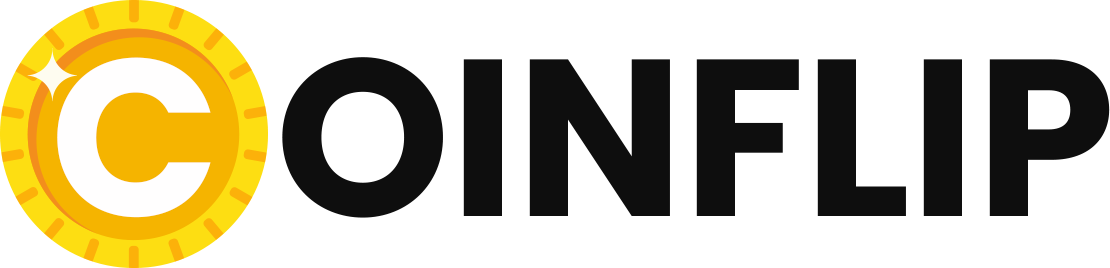Fortnite is still an absolute perennial favorite on all platforms. And also on the Nintendo Switch, the title from Epic Games still enjoys great popularity. So if you’re wondering what settings the pros are using to play Fortnite on the console, here’s the answer.
Fortnite has a huge player base on the Nintendo Switch despite poorer graphics and a lower framerate. That’s why we’ve decided to give you an overview of the best possible settings so that you too can take your opponents by surprise in the Battle Royal in the future.
We’ve based this on the settings of big and well-known Fortnite players on the Switch.
Where does our information come from? Our info comes from several YouTubers and websites that cover Fortnite. In addition, our own experiences have been incorporated into this guide.
Important: Please note, however, that your personal taste and habits play a big role here. Accordingly, it is possible that some of these suggestions may not suit you.
How can I customize my settings? To access the settings for Fortnite, press the + button on your Switch in the main menu and then scroll down to the gear icon. In the “Menu” that now appears, you logically go to “Settings”. Next, the first settings page opens directly. To switch back and forth between the different tabs of the settings, use the R and L keys on your Switch.
Now we come to the various settings options that we customize. We have divided them up for you as follows:
We will explain you the most important settings in detail under the mentioned points.
Graphics
As with other games, the lower the graphics settings, the better the performance in Fortnite. If you want to improve the performance, it is definitely worth taking a look at the settings.
Graphics options
A lot of professionals recommend increasing the brightness to 125%-150%. Also, it might make sense to set the color blind mode to “blue blind”. Some of the best Fortnite players use these exact configurations. Both settings serve to ensure that you can always locate your opponents in time and precisely.
Graphics quality & advanced graphics options
If you want to play Fortnite not only occasionally, but also competitively, the next settings are absolutely essential for you.
Under Graphics Quality, be sure to set “Automatically download high-res textures”, as well as “Remember high-res textures” to “Off”. It is also very important that you turn off the power saving mode under the advanced graphics options.
These two settings should prevent further framerate drops from the already low 30 FPS on the Switch. On all other platforms, you can play Fortnite at 60 FPS – this is even the case on Android and iOS devices. Your game will look a bit worse, but these settings will make a huge difference in performance.
Game
Under this tab you can make specific settings for, for example, movement in the game, combat or building. Accordingly, these are absolutely essential for the inclined player.
Movement
This is where some well-known players’ opinions diverge. While YouTuber “Zenterr”, for example, has his settings turned on for “Switch Sprint” and “Automatically Open Doors”, other players swear by turning them off. This makes sense, for example, when you are in a house with an opponent. The last thing you want then is to accidentally open a door behind which an enemy might be lurking. Just try out what works best for you.
Combat
There are equally different preferences when it comes to turning on “Keep weapon on the ground to switch”. However, the majority of well-known and professional Fortnite players on the Switch have this disabled. And we personally would also advise this.
We also recommend deactivating “Switch targeting”; “Mark hazards while targeting”, on the other hand, should definitely be turned on. After all, good communication with your teammates is essential in Fortnite.
Another point that is very customizable is the allocation of the “Preferred Inventory Slots”. In the following screenshot, however, you can find a setup that some well-known players use and which we can also recommend.

Building
In this subitem, the two options “Reset building selection” and “Deactivate preprocessing” should be switched off in any case. On the other hand, the items “Turbo build” and “Confirm edit on release” are different, and you should definitely turn them on. Obviously, both of these will speed up your building process even more.
User interface in the game
Under this tab you can mainly customize the HUD of the game. This is the interface that you can see on the screen during your matches. This includes the mini-map, your life bars, and even your inventory slots.
HUD options
The “HUD size” is set to about 70-80% by most of the professional players on the Switch. Very importantly, you should now turn off “Show number of observers”. This not only reduces unnecessary clutter on your HUD, but also speeds up gameplay a bit and makes the game run smoother.
I have tested the best handheld controller for the Nintendo Switch for you
Controller control
Under this tab you can make fine adjustments to your controller or joycons. These are extremely important if you really want to be successful in the Battle Royal.
Control
Most of the best-known Fortnite players on the Switch have activated the first two settings “Auto Run with Controller” and “Build Immediately (Builder Pro)”. And for a good reason: You’ll immediately move a bit faster in the already very hectic game.
Another setting that many pros use is shortening the “hold time for edit” from the default 0.200 seconds to the lowest value of 0.100 seconds. This too will certainly help you if you want to get faster.
“Vibration,” on the other hand, is turned off for many Fortnite pros. Even though the additional stimulation basically makes the game more immersive, it can unfortunately also be annoying in combat – especially when it comes to precise aiming.
Sensitivity
The settings for the various sensitivities are initially set to 4 by default. However, we would recommend that you initially set these to 6. You should also adjust the “Sensitivity multiplier (build mode)” to 1.5x.
You can then experiment with these settings to see if you want to readjust them.
Alternatively, there are also a lot of advanced sensitivity configurations available to you, which you can tailor to your individual needs. However, since the sensitivity sliders in the Switch version of Fortnite are not that easy to adjust, so even the smallest change can greatly affect the gameplay, we would advise against it for now.
For experienced and curious players, we’ll still show you advanced settings in the following screenshots, which are modeled after those of some professional players.

Controller
Here you can change the controller configuration, i.e. the assignment of the keys of your controller.
Many successful players choose “Combat Pro” for their controller configuration. Not only does this fit the Joycons best, it’s also very similar to the Fortnite versions for other platforms. This can help you if you have previously played Fortnite on the PS4, for example.
Besides the settings mentioned above, your Fortnite gaming experience on the Switch can also be further optimized by tweaks like lowering the TV screen resolution to 720p in the system settings or gadgets like an Ethernet dongle, which allows the standard console to connect directly to the Internet via a LAN cable:
*Affiliate links. We receive a small commission from Amazon when you make a purchase. Thank you for your support!
The OLED model of the Switch, on the other hand, already has an integrated LAN port in the docking station.
More recommendations around the Nintendo Switch: You are looking for more tips around the Nintendo Switch? Then take a look at the following article: Here we explain how you can significantly improve your console with about 15 euros:
Follow us and check out our social media accounts on Twitter, Facebook & YouTube ►
● on Twitter ► esport.directory
● Facebook ► esport.directory
● Youtube ► esport.directory
FortniteTips , Fortnitetricks, Fortnitecheats, Fortnitehacks, Fortnitehacks2022, FortniteTips pro, Fortnitepaidcheats, Fortnite, FortniteTips andtricks, FortniteTips andtricks2022, FortniteTips andtricksforbeginners, FortniteTips , Fortnitetricks, Fortnitetrickshots, Fortnitehacks, Fortnitehacksfree, Fortnitehacksfree2022,