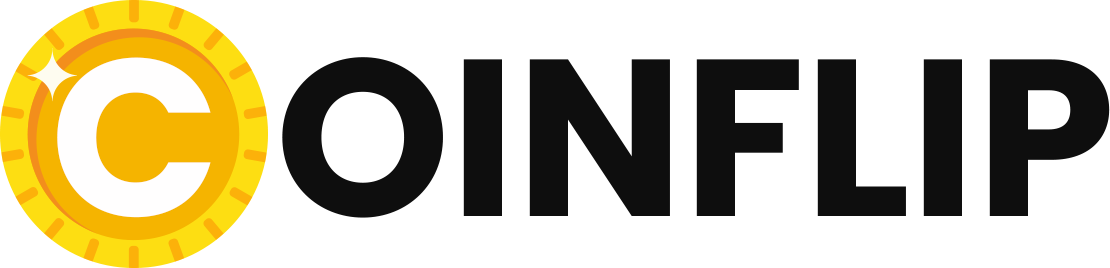When we think about the innovations of WoW Patch 9.1 “Chains of Domination” the first thing that comes to mind is the new zone Korthia, the megadungeon Tazavesh or the new raid Sanctum of Domination. However, the update also brings a lot of small adjustments and improvements to the live servers. Among them are a whole series of features with which Blizzard wants to optimize accessibility. In an article on the official WoW website, the designers have now presented the accessibility updates in detail.
We are pleased to announce that you will be able to enhance your game experience in Chains of Domination with several new accessibility updates. This will ensure that adventures in the Shadowlands are truly epic for all. All accessibility options, including these new updates, can be found in the game menu interface (default shortcut: ESC).
Transcription for voice chats
Don’t miss anything more by Transcribe voice chat is used to convert spoken language into a text chat. This way you can follow any conversation at your own pace.
When you enable this feature in the accessibility menu, a new icon appears next to the voice chat icon in the chat channels window. Click this icon to enable or disable voice transcription for individual voice chats. Enabling voice transcription opens a voice chat window that converts what other chat participants say into text. Players can choose from a drop-down menu where they want the voice transcription window to appear: “New Tab,” “In Line,” or “Both” (similar to in-game whisper messages).
Read aloud text chat
Transformed with the new Read aloud text chat written texts into an audio comment. This option enables the text-to-speech feature on all text-based chat channels and system messages.
Clicks the “Read text chat aloud” option in the accessibility window to have the text in the chat window played back audibly by a synthetic voice from the operating system. The text-to-speech options include:
- Warning sounds for new chats, line breaks, and chat activity in a window without the window having to be active
- Reading aloud a player character’s name when their chat message is read aloud
- Different voices (depending on how many available audio packages have been installed through the operating system; Windows and Mac are supported).
- Speech rate and volume adjustment
- Other voice for system messages
- Selection of channels and sources to be read aloud
Text-to-speech commands
To enable or disable various options, type /tts followed by the command:
menu – opens the configuration menu of text-to-speech.
mymessages – Enables or disables reading out own messages.
channel [Name] – Enables or disables a channel.
tone line – Sounds a tone that separates chat lines.
tone activity – Makes a tone sound when there is activity in a chat window.
nametelling – Reads out
nsc – Enables or disables messages from NPCs.
system – enables or disables system messages.
emote – enables or disables emote messages.
whisper – enables or disables whisper messages.
say – Enables or disables “say” messages.
shout – Enables or disables “shout” messages.
group leader – enables or disables group leader messages.
group – enables or disables group messages.
success – enables or disables success messages.
officer – enables or disables officer messages.
guild announcement – Enables or disables guild announcements.
guild – enables or disables guild messages.
raid leader – Enables or disables raid leader messages.
raid – Enables or disables raid messages.
raid warning – enables or disables raid warnings.
instance leader – Enables or disables instance leader messages.
instance – enables or disables instance messages.
blizzard – Enables or disables whisper messages from Blizzard.
systemalternativevoice – Enables an alternative voice for system messages.
alternate voice [1-10] – Selects alternative voice.
altexample – sample text for alternative voice for system messages.
volume [0-100] – Sets the volume.
speed [0-10] – Sets the speaking speed.
voice [0-10] – Selects the voice.
default – Restores the default settings for text-to-speech.
sample – Speaks sample text.
settings – Reads out the current settings.
stop – Stops the voice output of the current message.
on – Enables text-to-speech.
off – Disables text-to-speech.
help – Reads out a list of all settings.
HELP [Name des Befehls] – Reads out information about the named command.
/tts stop – Stops the voice output of the current message.
/tts altexample – Sample text for the alternative voice for system messages.
Speak for me (synthetic voice)
With the new option Speak for me your text will turn into speech. When this feature is active while you are in a voice chat with other players, you will gain access to the new PartyVoice text chat channel. Everything you type in PartyVoice will be read aloud in a synthesized voice to other players in your voice channel. Please note that this feature is only available on English clients.
Tip: Show solidarity with other players by activating “Speak for me” – you never know who you could help that way!
Contrast for quest texts
Make reading easier by Contrast for quest texts enabled. This new setting gives your quest log window a solid color background to make the quest text easier to read.
Contrast comparison
Adjust light reflections
Sets the intensity of reflected light with Adjust light reflections. In chat, enter the command “/console specular” with a multiplier between 0.0 and 1.0. A multiplier of 0.5 partially allows the reflection effect.
Example: “/console specular 1” is the default

Source: Blizzard
WoW: The sun in the game is reflected by the surging water with full, radiant standard intensity.

Source: Blizzard
WoW: The adjusted light reflection with a multiplier of 0.5 dampens the intensity of light reflected from water.

Source: Blizzard
WoW: If the light reflection is set to the multiplier 0, the light reflected from the water disappears completely.
WoW: Dragonflight: Engineers will soon be able to change the weather and sky

WoW WotLK Classic: Reputation Guide for the Kirin Tor – Reputation farming, Rewards
Expansion of accessibility settings
We have expanded our accessibility menu with the additional options listed here. You can now find the settings for colorblind mode in a submenu of “Accessibility”.
Follow us and check out our social media accounts on Twitter, Facebook & YouTube ►
● on Twitter ► esport.directory
● Facebook ► esport.directory
● Youtube ► esport.directory
WOWTBCtips, WOWTBCtricks, WOWTBCcheats, WOWTBChacks, WOWTBChacks2022, WOWTBCtipspro, WOWTBCpaidcheats, WOWTBC, WOWTBCtipsandtricks, WOWTBCtipsandtricks2022, WOWTBCtipsandtricksforbeginners, WOWTBCtips, WOWTBCtricks, WOWTBCtrickshots, WOWTBChacks, WOWTBChacksfree, WOWTBChacksfree2022,